To restore an old version of a document, follow the steps below:
STEP ONE: From the toolbar click the Versions button
PLEASE NOTE: This will only appear if the document has more than one version

STEP THREE: Click the Browse Previous Versions drop down menu, this will show you all previous versions you can restore to. This will also show you the date, time and author of the previous version.
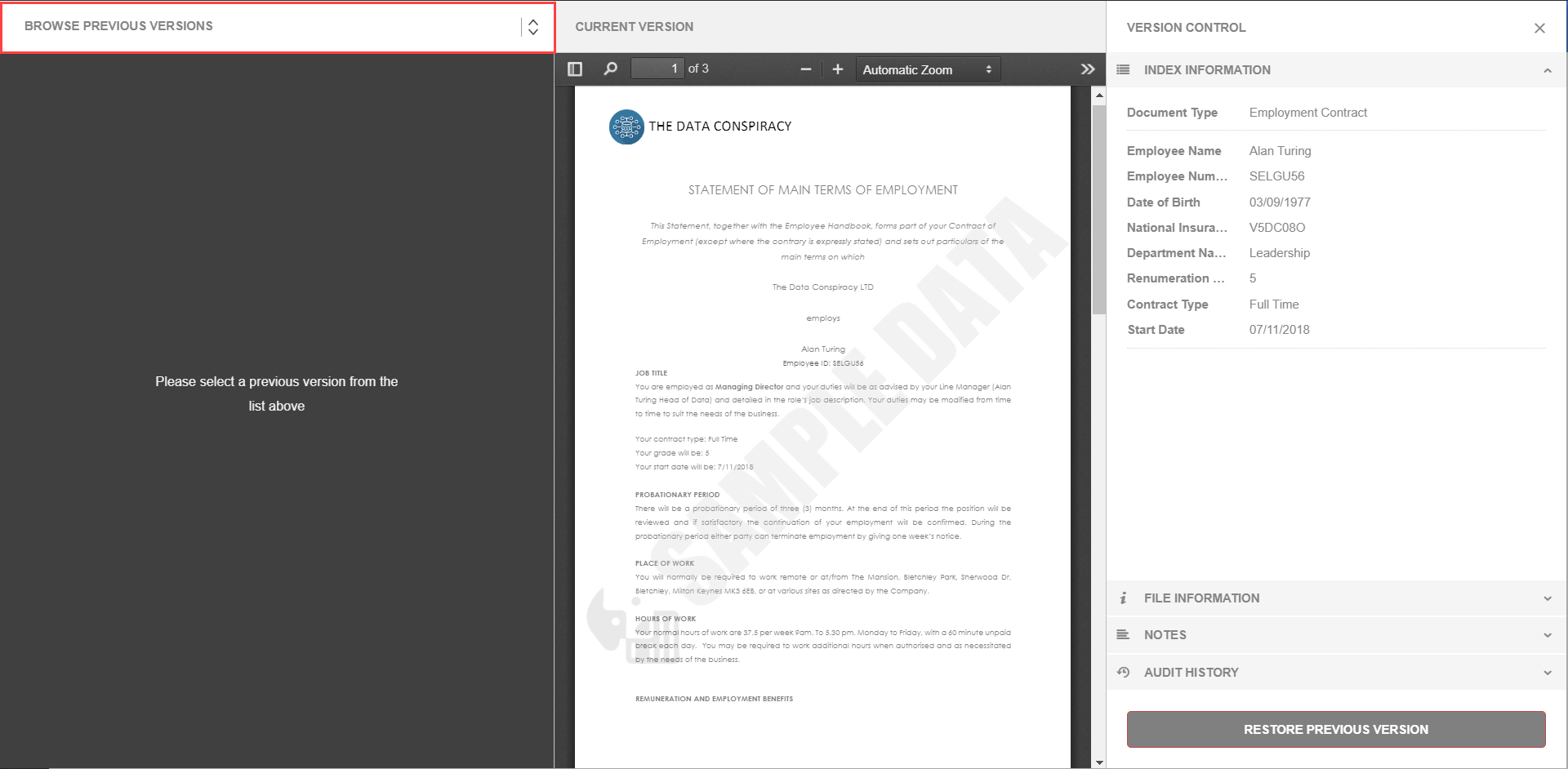
STEP FOUR: Select the version you wish to restore the document to.

STEP FIVE: Click the Restore Previous Version button in the bottom right hand corner

STEP SIX:If you are sure you wish to Restore the document, press Yes.

STEP SIX: After you restore the previous version of your document, you will see this change documented in the Audit History
REMEMBER:
The current version will be retained within version history and can also be restored at a later date. This will also be noted in the Audit History of the document.
Was this article helpful?
That’s Great!
Thank you for your feedback
Sorry! We couldn't be helpful
Thank you for your feedback
Feedback sent
We appreciate your effort and will try to fix the article