FileHound allows you to relate or link documents to each other so they can been managed in one view. This provides additional context when looking at documents which are related, for example; you could relate a Sales Invoice with its related Purchase Order and Delivery Note.
You can think Linking documents as similar to how you would use a paperclip or staple on physical documents to keep them together.
To link documents to each other, follow the steps below:
STEP ONE: While viewing document in Document View click on 'Linked Documents' accordion option found in the Document Info Panel on the right
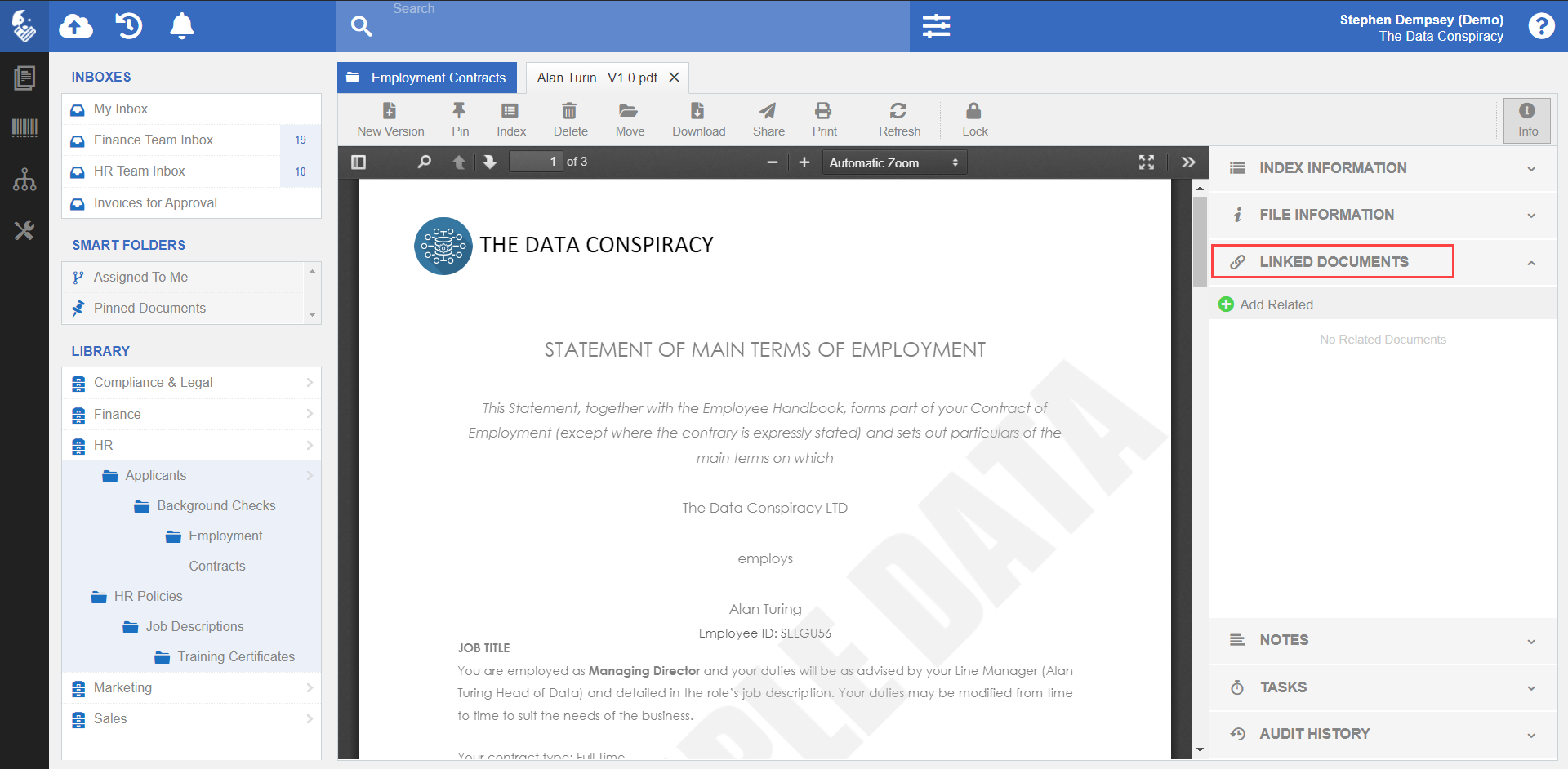
STEP TWO: Click on the 'Add Related' button

STEP THREE: In the popup, find your relkat document(s) by either using the search option or navigating cabinets and folders

STEP FOUR: Check them using the check box available next to each of the document

STEP FIVE: When you have selected the document(s) you want to relate, click the green tick box, top right hand corner

Your chosen documents will be related and you will be able to view all the related documents listed with a thumbnail image in the right hand side main document menu. The number of linked or related documents will also be indicated next to the Linked Documents accordion title.
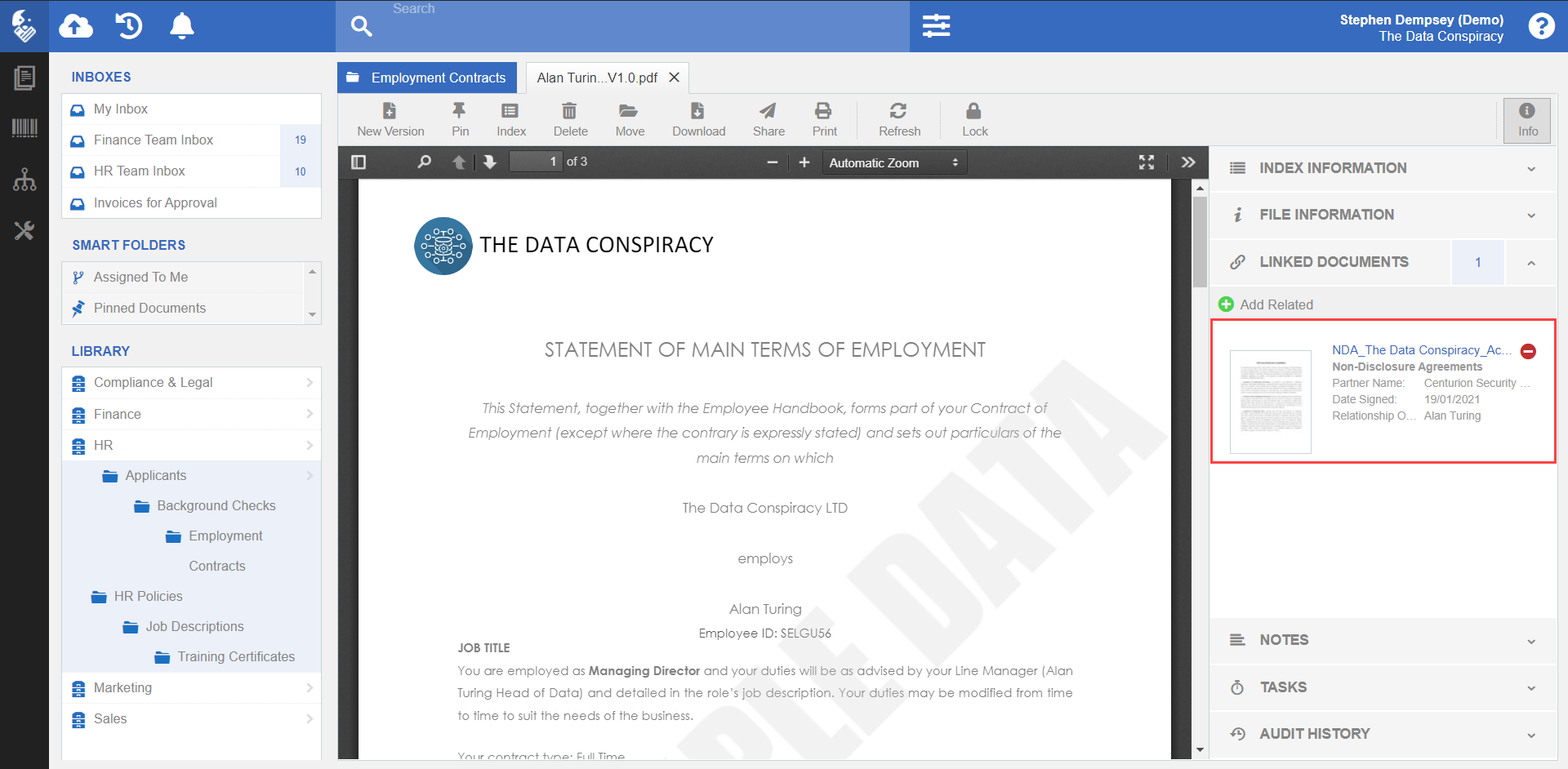
REMEMBER:
Anywhere you see a thumbnail view of a document you will be able hover the image to enlarge for quick viewing!
Was this article helpful?
That’s Great!
Thank you for your feedback
Sorry! We couldn't be helpful
Thank you for your feedback
Feedback sent
We appreciate your effort and will try to fix the article