You can download a document from FileHound in two ways, below demonstrates how:
Download a Document from a Folder, Smart Folder or Search
STEP ONE: Select the document(s) to download by checking the checkbox next to the row
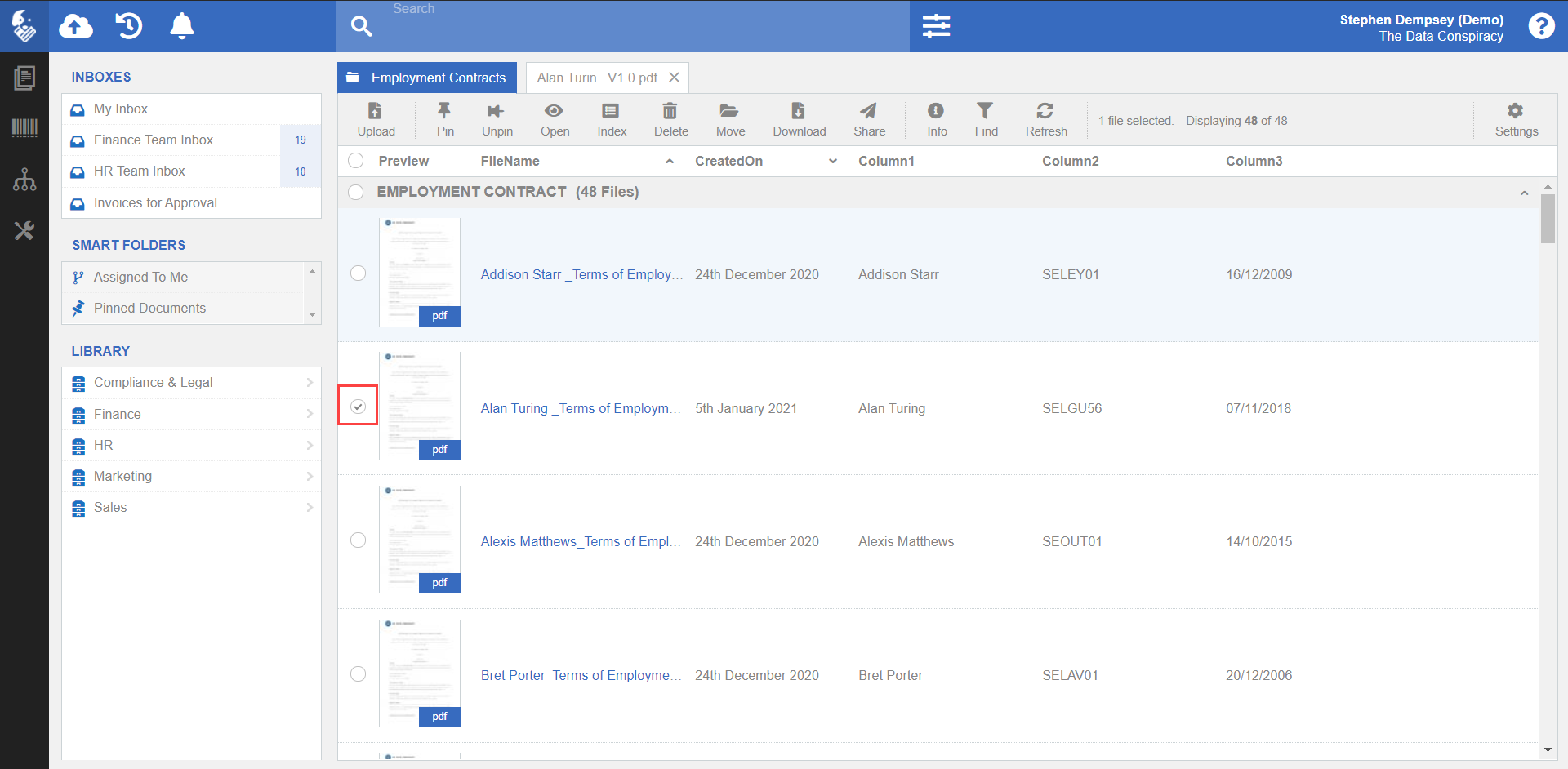
STEP TWO: From the toolbar click the 'Download icon'.

STEP THREE: Click 'Download' to proceed

STEP FOUR: You will receive a confirmation notice once the file/s has been successfully downloaded

Download a Document in Tab View
STEP ONE: Open a document in a new tab by clicking on the document you would like to download.
STEP TWO: From the toolbar click the 'Download button'
STEP THREE: Click 'Download' to proceed.
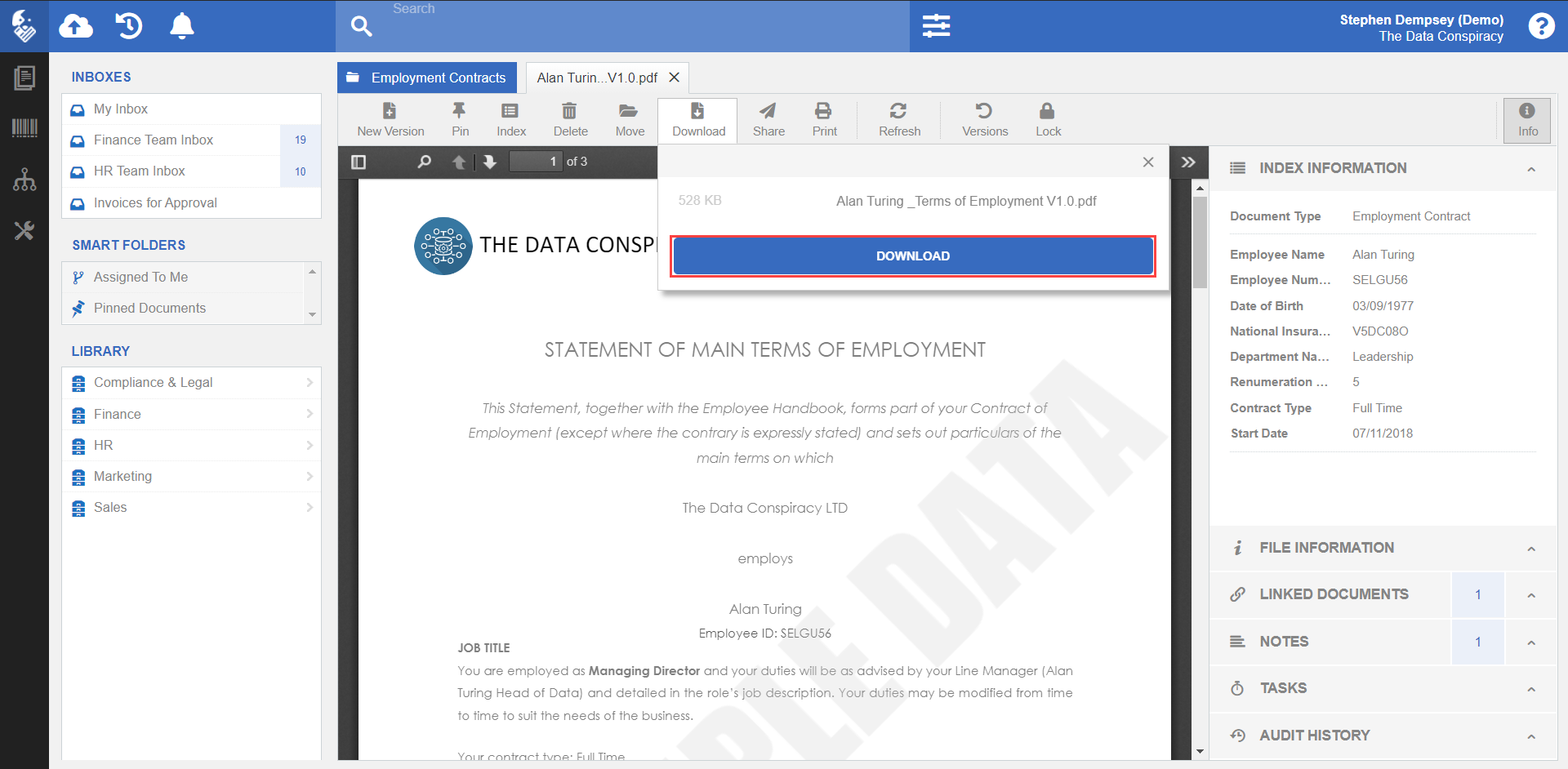
STEP FOUR: You will receive a confirmation notice once the file/s has been successfully downloaded
REMEMBER:
Use the Secure Share feature for documents you wish to share but don't want to download them and share via email for example. The Secure Share feature in FileHound allows you to send a link to the document so it can be viewed in a web browser rather than downloading the original document and is also fully audited for compliance. Great for GDPR compliance or managing confidential documents.
Was this article helpful?
That’s Great!
Thank you for your feedback
Sorry! We couldn't be helpful
Thank you for your feedback
Feedback sent
We appreciate your effort and will try to fix the article