REMEMBER:
FileHound is permission based so if you are unable to delete a document it is most likely you do not have the permissions to perform that task. If in doubt check with your organisations designated FileHound administrator or search for User Permissions in this knowledge base.
As a FileHound user you can delete a document in two ways. The steps below demonstrate how to delete documents:
Deleting a Document from a Folder, Smart Folder or the Search Results Panel
STEP ONE: Select the document(s) to delete by checking the circle to the left of the thumbnail.
STEP TWO: From the toolbar click the 'Delete' button as shown in the image below.
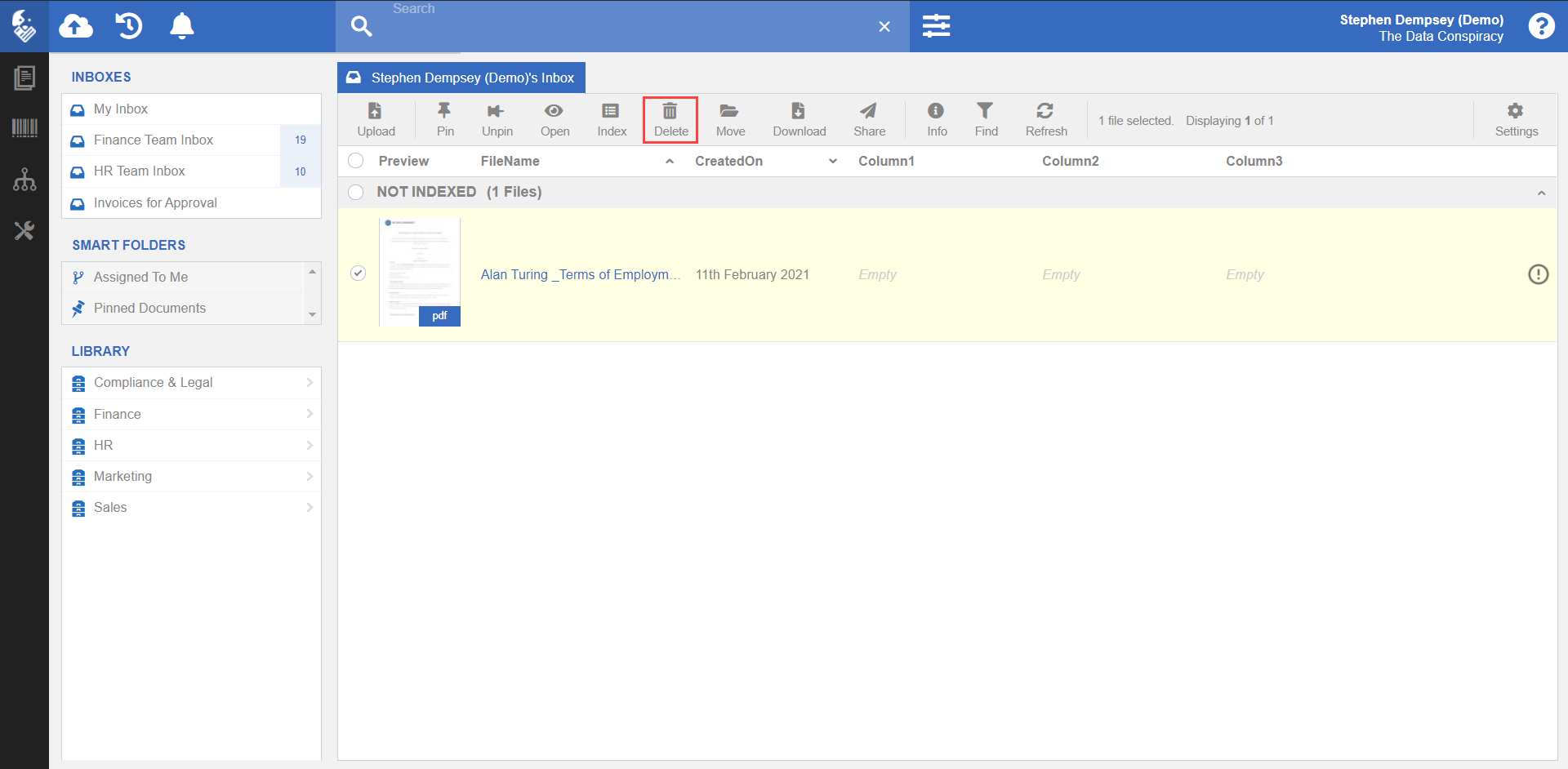
STEP THREE: You will be prompted to confirm.
STEP FOUR: If you are sure, click 'Yes" to proceed.
STEP FIVE: You will see a confirmation once the file has been deleted
Deleting a Document while in Tab View
STEP ONE: Open a document in a new tab by clicking on the document you would like to open.
STEP TWO: From the toolbar along the top click the 'Delete button'.

STEP THREE: You will be asked to confirm your choice, click 'Yes'

STEP FOUR: Once deleted, you will see a confirmation

Note:
If you delete a document from FileHound it will be deleted from the database permanently and should only be carried out when you are certain you no longer require access to the document. Consider using an archive document type with specific secure user permissions to quarantine document rather than deleting them from the system.
Was this article helpful?
That’s Great!
Thank you for your feedback
Sorry! We couldn't be helpful
Thank you for your feedback
Feedback sent
We appreciate your effort and will try to fix the article