Adding A New User To FileHound
FileHound's has made it super easy for you to add new users to your instance. Whether you're adding one user, multiple users or deleting a user, we have made it as simple as can be.
STEP ONE: Hover over the navigation toolbar and click on the Administration option. This will bring you to the Admin Panel where you can add new Users, Document Types and more!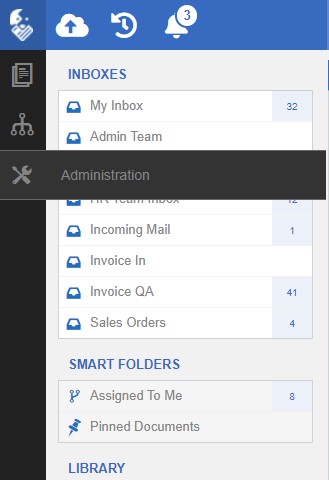
STEP TWO: When in the Admin Panel, hover over Security from the navigation toolbar and select User Accounts. This will open up the User Accounts section.

STEP THREE: When in the User Accounts section, click on the add new user button. This is a green button with a plus icon as shown below.

STEP FOUR: The new user panel will open up on the right hand side. This is where you will input the new users First and Last name as well as their email address.
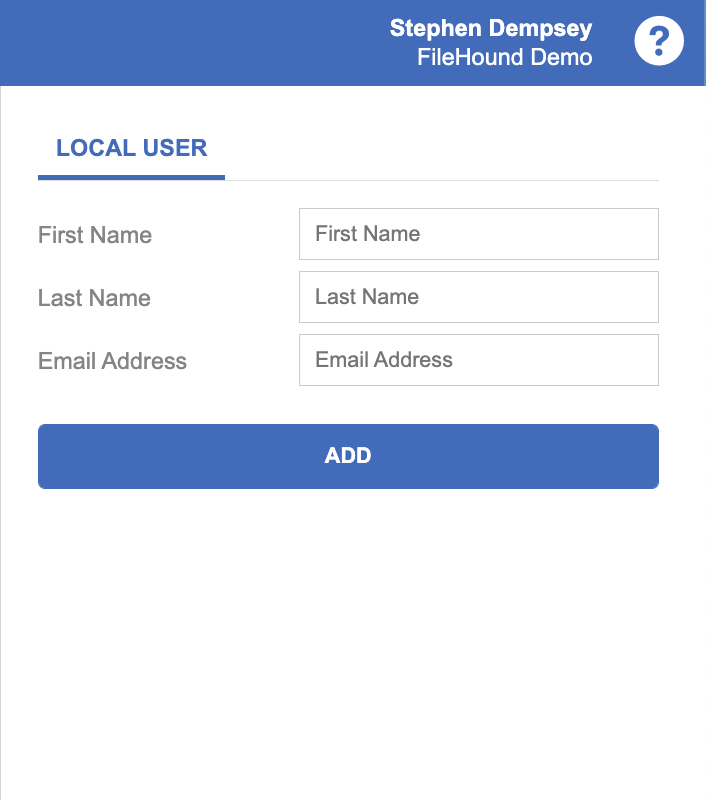
NOTE:
When you click ADD to add a new user, this person will be sent a welcome email from FileHound prompting them to to set their get started with FileHound by setting their password.
STEP FIVE: Now that you have added your new user to FileHound, you can now configure their account from their User panel on the right hand side. Things you can configure include
- Assigning a licence
- Granting administration permissions
- Assigning agreed roles to specify permissions for said user
- Unlocking/locking account in case they lock themselves out of FileHound
- Plus much more!

IMPORTANT:
If you are a FileHound admin and would like visibility of a users Inbox, we have an article just for you! Follow this link and jump to Step Five to get started - Adding an Inbox article.
Was this article helpful?
That’s Great!
Thank you for your feedback
Sorry! We couldn't be helpful
Thank you for your feedback
Feedback sent
We appreciate your effort and will try to fix the article